擁有 MSDN 或是 TechNet 的朋友可以去專區下載:Windows Storage Server 2008 與 iSCSI Software Target 3.2。
若需要使用正體中文的介面,請記得下載Language Pack。
建議:
先閱讀「Windows Storage Server 2008 Embedded Tools (x86 and x64) – CD(English)」內的文件:WSS2008_RELNOTES.DOC
此為 Windows Storage Server 2008 Release Notes,內容有特別說明 Windows Storage Server 2008 安裝完成後的預設密碼是:wSS2008!
實作練習:安裝 Windows Storage Server 2008 與 iSCSI Software Target 3.2
環境說明:
本次此使用 Hyper-V 的環境來進行練習。
本次的實作練習,分成以下的工作:
- 工作1:安裝 Windows Storage Server 2008
- 工作2:安裝 iSCSI Software Target 3.2
- 工作3:正體中文化 Windows Storage Server 2008
工作1:安裝 Windows Storage Server 2008
步驟01. 設定使用 Windows Storage Server 2008 光碟檔案來(en_windows_storage_server_2008_embedded_basic_standard_enterprise_workgroup_dvd_x64_x15-49574.iso)開機。
步驟02. 接受預設值,按「Next」。
步驟03. 點選「Install now」。
步驟04. 在「Type your product key for activation」視窗,輸入序號,點選「Next」。
步驟05. 在「Select the edition of Windows that you purchased」視窗,選擇「Windows Storage Server 2008 Enterprise」,勾選「I have selected the edition of Windows that I purchased」,點選「Next」。
步驟06. 在「Please read the license terms」視窗,勾選「I accept the license terms」,點選「Next」。
步驟07. 在「Which type of installation do you want」視窗,點選「Custom(Advanced)」。
步驟08. 在「Where do you want to install Windows」視窗,選擇適當的磁碟,點選「Next」。
步驟09. 執行與等待安裝作業。
步驟10. 在完成安裝作業,重新啟動作業系統後,請記得安裝 Hyper-V 的「整合服務安裝磁片」。
工作2:安裝 iSCSI Software Target 3.2
步驟01. 設定使用 Microsoft iSCSI Software Target 3.2 光碟檔案(en_windows_storage_server_2008_iscsi_cd_x64_x86_x15-49563.iso)。
步驟02. 選取與執行光碟中的檔案 x64\iscsitarget.msi。
步驟03. 在歡迎視窗,點選「Next」。
步驟04. 在「End-User License Agreement」視窗,勾選「I accept the terms in the License Agreement」,點選「Install」。
步驟05. 點選「Finish」,完成安裝。
工作3:正體中文化 Windows Storage Server 2008
步驟01. 設定使用 Windows Storage Server 2008 Embedded Language Pack(x64) - DVD(Chinese-Taiwan) 光碟檔案(tw_windows_storage_server_2008_embedded_language_pack_dvd_x64_x14-21036.iso)。
步驟02. 在「Control Panel」,選擇「Regional and Language Options」,點選「Keyboards and Languages」頁籤。
步驟03. 在「Keyboards and Languages」頁面,點選「Install/uninstall languages」。
步驟04. 在「Choose to install or remove languages」頁面,選擇「Install languages」。
步驟05. 在「Select the languages to install」頁面,點選「Browse folder」,選擇到資料夾路徑:langpacks\zh-tw,確認勾選「Chinese(Traditional, Taiwan)」,點選「Next」。
步驟06. 在「Review and accpet the Microsoft Software License Terms」頁面,勾選「I accept the license terms」,點選「Next」。
步驟07. 「The following languages will be installed on your computer」頁面,點選「Install」。
步驟08. 等待安裝完成。
步驟09. 在「Keyboards and Languages」頁面,在「Choose a display language」區域,下拉選擇「中文(繁體),點選「OK」。
步驟10. 在「Change Display Language」視窗,點選「Log off now」。
步驟11. 再度登入系統,就可以看到正體中文化的操作介面。
步驟12. 執行 Windows Update 執行相關升級作業。
Windows Storage Server 2008 SP1 版本
以下為英文版本的操作介面:
以下為正體中文化後的操作介面:
比較有趣的是,在 Windows Storage Server 2008 SP1 版本裡:
在英文版本裡,顯示的是:Windows Storage Server Enterprise。
但在中文版裡,顯示的是:Windows Unified Data Storage Server Enterprise。
經由 Windows Update,升級為 Windows Storage Server 2008 SP2 版本:
在完成升級作業後,檢視其版本資訊,都已經顯示為「Windows Storage Server Enterprise」。
以下為英文版本的操作介面:
以下為正體中文化後的操作介面:
以下為安裝的抓圖秀,請點選以下圖示: 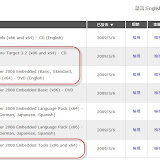
http://picasaweb.google.com/DerrickLaLa/20100609_WindowsStorageServer2008
參考資料:
Windows Storage Server 2008
http://www.microsoft.com/taiwan/windowsserver2008/prodinfo/wss08.aspx
Windows Storage Server 2008 with the Microsoft iSCSI Software Target 3.2 available to MSDN and TechNet Plus subscribers
http://blogs.technet.com/b/josebda/archive/2009/05/16/windows-storage-server-2008-with-the-microsoft-iscsi-software-target-3-2-available-to-msdn-and-technet-plus-subscribers.aspx
Known Issues and Updates for Windows Storage Server 2008
http://technet.microsoft.com/en-us/library/dd904408%28WS.10%29.aspx
Official product web site
http://www.microsoft.com/storageserver
Details on Single Instance Storage (SIS)
http://www.microsoft.com/windowsserver2008/en/us/WSS08/SIS.aspx
Details on the Microsoft iSCSI Software Target 3.2
http://www.microsoft.com/windowsserver2008/en/us/WSS08/iSCSI.aspx
Windows Storage Server 2008 partners
http://www.microsoft.com/windowsserver2008/en/us/wss08/partners.aspx
Windows Storage Server blog
http://blogs.technet.com/storageserver
Windows Storage Server 2008 安裝與設定心得筆記
http://blog.miniasp.com/post/2010/01/Windows-Storage-Server-2008-Installation-Notes.aspx
用iSCSI目標端軟體建置儲存環境
http://www.ithome.com.tw/itadm/article.php?c=55238&s=1


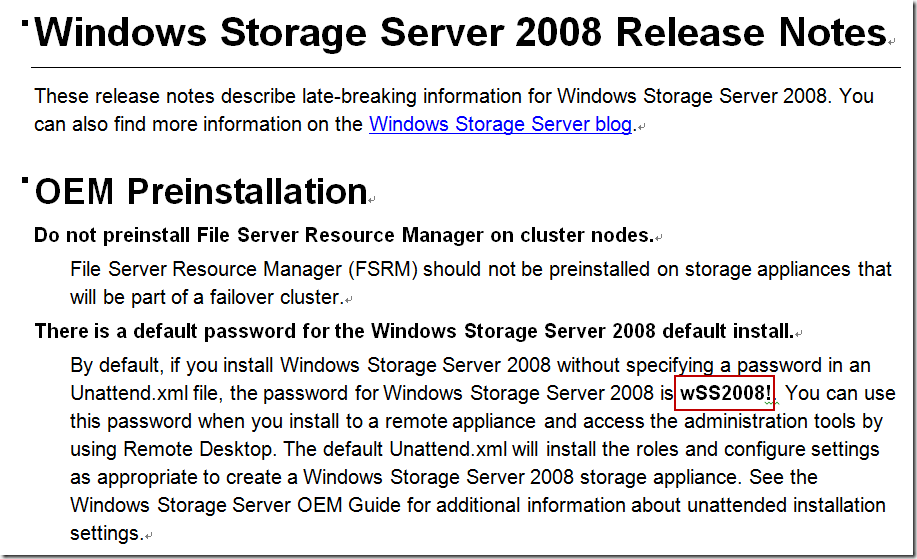
















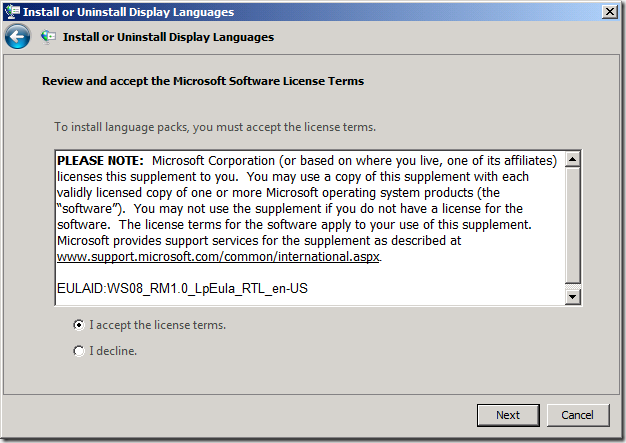

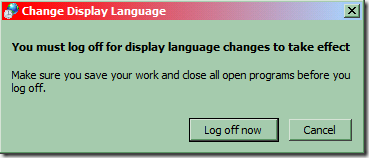
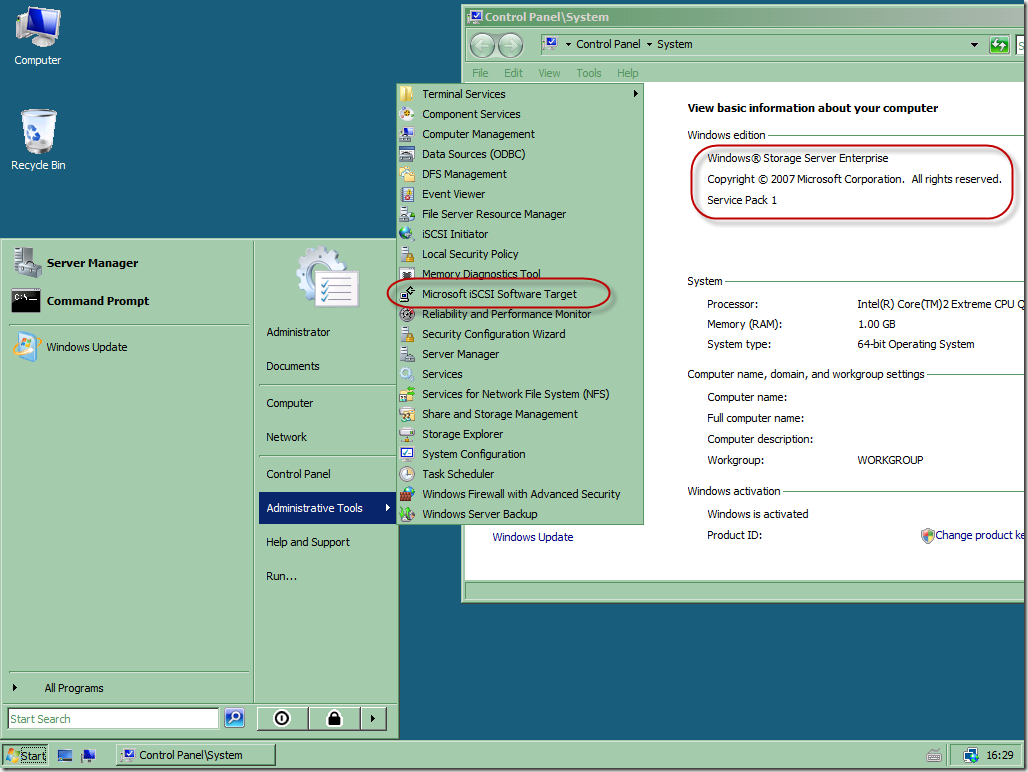







沒有留言:
張貼留言