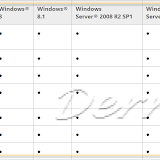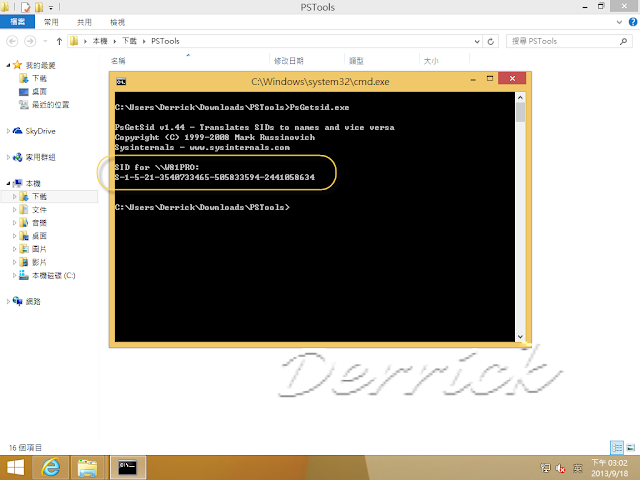若要重設 Windows Server 網域 Administrator 的密碼,可用方法有很多種,這次示範是使用:PCUnlocker,製作成開機光碟來執行。
適用環境:
Windows 10 / 8 / 7 / Vista / XP / 2012 / 2008 / 2003 / 2000 與 Active Directory (AD) servers
本機使用者的帳戶資訊,是存放在:
C:\WINODWS\system32\config\SAM
網域使用者的帳戶資訊 - Active Directory 資料庫檔案 Ntds.dit,是存放在:
C:\WINODWS\NTDS\ntds.dit
-- 01_Windows Server 2003開機畫面
-- 02_密碼錯誤,無法登入系統
-- 03_ PCUnlocker 本機管理者
-- 04_ PCUnlocker 網域使用者
-- 05_選擇指定的網域帳戶
-- 06_確認要修改密碼為 Password123
-- 07_成功修改網域帳戶的密碼
-- 08_重新啟動
-- 09_檢視檔案系統
事件檢視器 - 檢查是否有任何異常或錯誤
-- 10-1_事件檢視器_某服務無法啟動
-- 11_服務_檢查登入身分
-- 12_輸入重設的密碼
-- 99_需使用Enterprise Edition
參考資料
How to Reset Windows Domain Password
http://www.top-password.com/guide/reset-windows-domain-password.html
How to Reset Windows Password
http://www.top-password.com/guide/reset-windows-password.html