在 SQL Ops Studio 最左邊的工具列是 Sidebar (資訊看板),有以下的功能:
- Servers (Ctrl + G)
- Task History (Ctrl + T)
- Explorer (Ctrl + Shift + E)
- Search (Ctrl + Shift + F)
- Source Control (Ctrl + Shift + G)
- Extensions (Ctrl + Shift + X)
- Preference
01. Sidebar 的圖示:
-- figure 01_SQL Ops_Sidebar

02. Sidebar 的說明與快捷鍵
-- figure 11_Sidebar
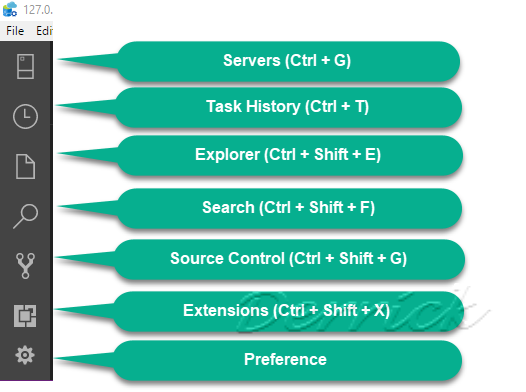
03. SERVERS Sidebar
- 可以看到 伺服器與資料庫管理的 Dashboard (儀表板)
-- figure 21_Servers
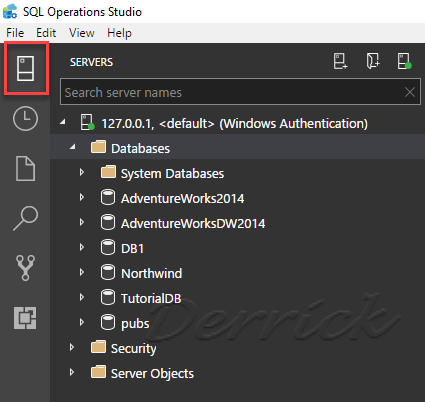
04. Task History Sidebar
若有執行過 Backup 或 Restore,可以看到相關歷史紀錄。
-- figure 31_Task History
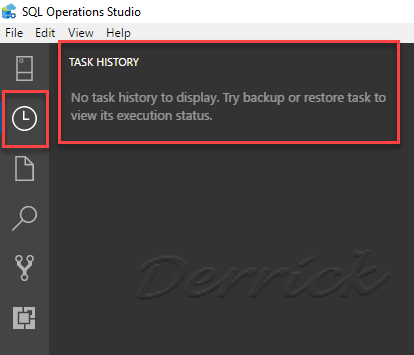
05. Explorer Sidebar
-- figure 41_Explorer
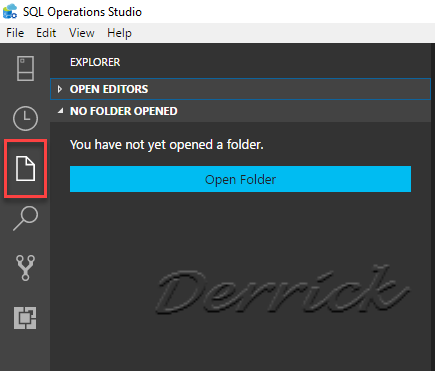
06. Search Sidebar
-- figure 51_Search
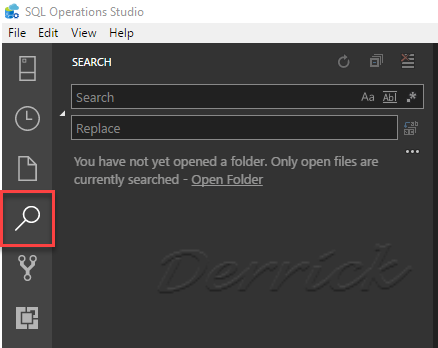
07. Source Control Sidebar
- 若已安裝 Git,在 Source Control (原始檔控制) SideBar可以看到。
-- figure 61_Source Control
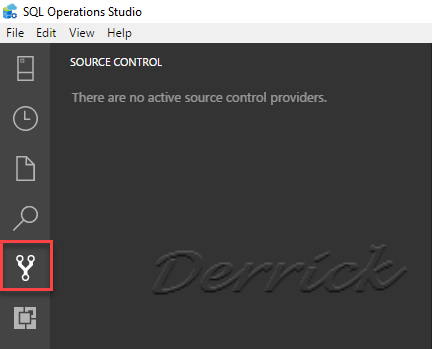
08. Extensions Sidebar
- Extensions (擴充功能/延伸模組)
-- figure 71_Extensions
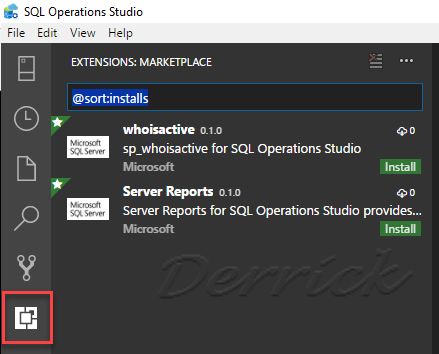
09. Preference Sidebar
- Preference (喜好設定)
-- figure 81_Preference
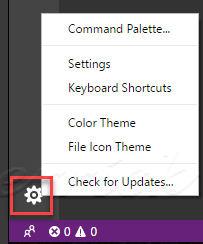
References
SQL Ops Studio: SQL Operations Studio is a free tool
http://sharedderrick.blogspot.tw/2018/04/sqlops-sql-operations-studio.html
SQL Ops Studio: Connect and query SQL Server using SQL Ops Studio
http://sharedderrick.blogspot.tw/2018/04/sql-ops-connect-and-query-sql-server.html
SQL OPS: Server Group
http://sharedderrick.blogspot.tw/2018/04/sql-ops-server-group.html
SQL Ops Studio: Selecting the Color Theme - Dark theme
http://sharedderrick.blogspot.tw/2018/04/sql-ops-selecting-color-theme-dark-theme.html

沒有留言:
張貼留言